Adjust existing product prices through the Pricing feature
Please note that the Pricing feature is only available to Super Admins and Location Admin users.
Here are a few examples why you would use price adjustments:
- A partner supplies their net prices, they can be adjusted to reflect retail prices
- For a 50% discount weekend offer
- Add a 2 GBP / EUR / USD booking fee to an existing price
When selecting Pricing on the left, stay on the Products tab and search for the product you want to adjust the pricing for by selecting a Product and a Location. If you are searching for a specific product, you can select the Option too. By leaving it to the default of All, the search will return more results.
From the list of search results, find the right product and select Adjust Pricing.
Make sure to select the Location, choose a date range or leave the end date open ended. Please note that if the adjustment is made for 1 day, the next day’s date needs to be entered (for example price should be changed for 5th May, start date is 5th May and end date 6th May). Select the Product and Option and the Traveler Type the adjustment should apply to.
Scrolling further down the page, choose an Adjustment Type:
- Flat Amount
- Percentage
- Override
Flat Amount and Percentage: adding a minus (-) in front of your Adjustment Value will decrease the current price.
Override: allows you to define a new price without calculations using the current price as a base.
Select the correct currency and select Preview.
The detail of the adjustment for the first 5 days displays, allowing you to get a visual of the adjustment and a chance to read, Disregard or Save the changes.
Once the price adjustment is saved, you can view and edit the changes by selecting the Pricing Adjustment tab in the Pricing menu.
Please note that there can only be one pricing adjustment rule for any given date.
To see what dates have adjustments applied, select the Pricing Schedule tab and add a Location, Product and Option. The Pricing screen displays and highlights any days with price adjustments in blue.

Activating and Deactivating Products
On the products page, you can activate and deactivate products. Deactivating a product will stop it from displaying to the agents and therefore cannot be booked. This is used when you want to maximize your revenue by hiding (even temporarily) those products with little or no commission. You can always go back and reactivate them at any point.
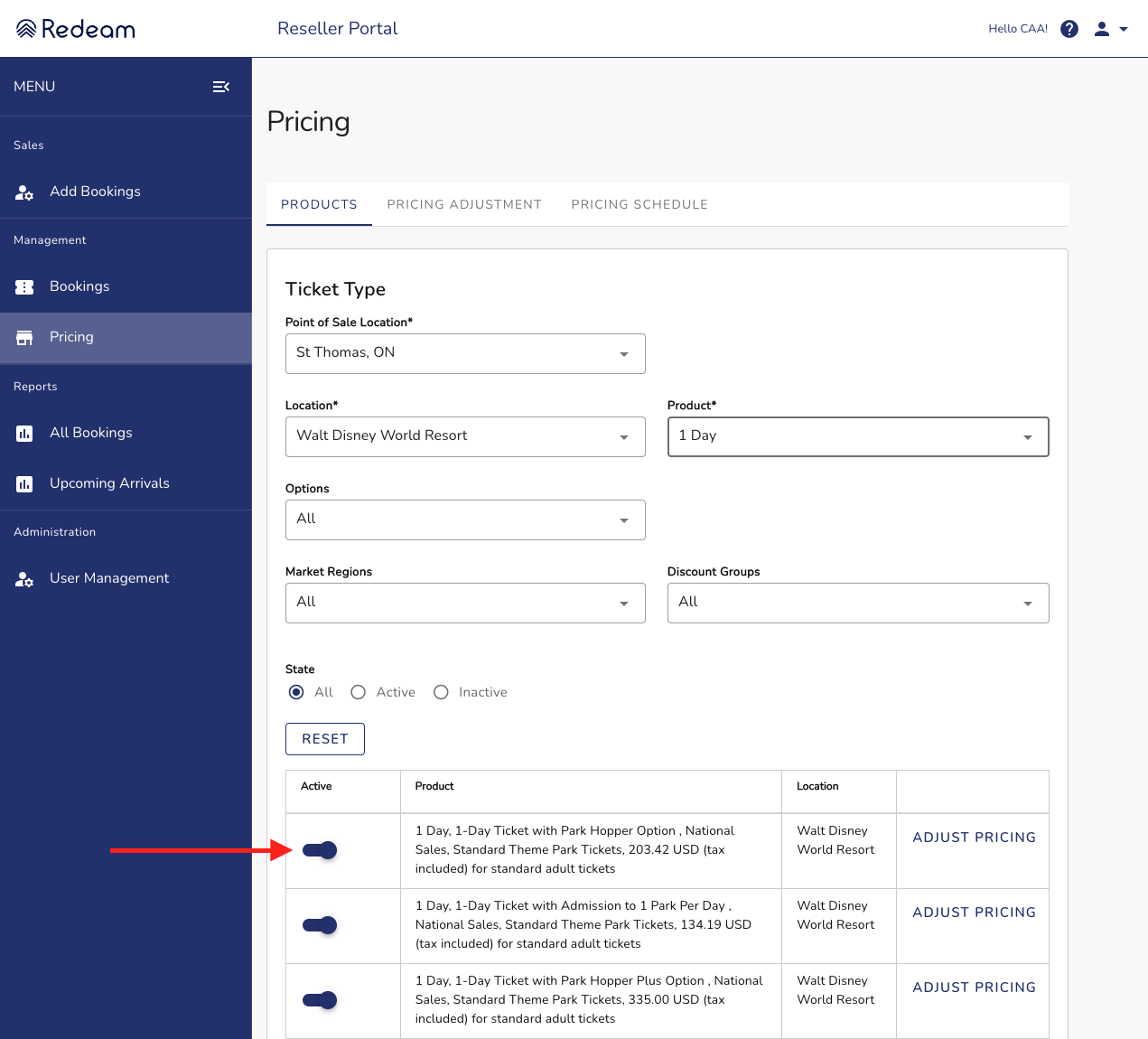
Want to provide feedback on our product? Feel free to write to us via our feedback portal.